Dell Inspiron 5590 Setup Guide
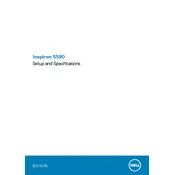
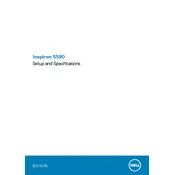
To connect your Dell Inspiron 5590 to a wireless network, click on the Wi-Fi icon in the taskbar, select your network from the list, and enter the password if prompted.
Ensure that the power adapter is connected and the battery is charged. Hold the power button for 10 seconds to perform a hard reset. If the issue persists, contact Dell Support.
Reduce screen brightness, close unnecessary applications, enable battery saver mode, and update drivers and BIOS to the latest versions.
Ensure the vents are not blocked, clean out dust using compressed air, and verify that the cooling fan is functioning properly. Consider using a cooling pad.
Go to Settings > Update & Security > Recovery, and select 'Get started' under Reset this PC. Follow the on-screen instructions to complete the process.
Visit Dell's official website, enter your laptop's service tag, download the necessary drivers, and install them following the provided instructions.
Consider using an external hard drive, SD card, or cloud storage. For internal storage upgrade, consult the service manual for compatible SSD options.
Check the volume settings, ensure the correct playback device is selected, update audio drivers, and run the Windows troubleshooter for sound problems.
Restart the laptop, check for driver updates, ensure no debris is obstructing keys, and perform a keyboard test in BIOS. If issues persist, contact support.
Connect the external monitor using an HDMI or USB-C cable, then press 'Windows + P' to select the display mode (Duplicate, Extend, etc.).