Dell Inspiron 5502 Setup Guide
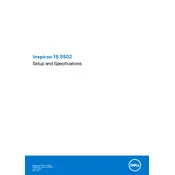
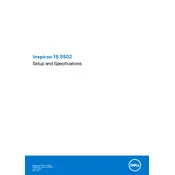
To factory reset your Dell Inspiron 5502, go to Settings > Update & Security > Recovery. Under 'Reset this PC', click 'Get started' and follow the on-screen instructions to reset your laptop.
First, ensure the power adapter is connected and working. Try a hard reset by removing the battery and power adapter, then hold the power button for 15-20 seconds. Reconnect power and try turning it on.
To extend battery life, lower the screen brightness, disable unnecessary background applications, and use Dell's Power Manager tool to select the most efficient power mode.
Ensure the touchpad is enabled in the BIOS settings and update the touchpad driver via Device Manager. If the problem persists, try a system restore to a point when the touchpad was working.
Visit Dell's official support website, enter your service tag, and download the latest BIOS update. Run the downloaded file and follow the on-screen instructions to complete the update process.
Ensure the laptop vents are not blocked and clean any accumulated dust. Use a cooling pad and ensure the BIOS and drivers are up to date. Consider running Dell's hardware diagnostics to check for issues.
Power off the laptop and remove the back panel using a screwdriver. Carefully insert compatible RAM into the available slot, ensuring it clicks into place securely. Replace the panel and power on the laptop.
Use an HDMI cable to connect your laptop to the monitor. Press Windows + P to open the display options and select the desired mode such as Duplicate or Extend to configure your display settings.
Check the volume settings and ensure the correct playback device is selected. Update the audio drivers from Device Manager or Dell's support site. If needed, use the Windows Troubleshooter for sound problems.
Run a virus scan, uninstall unused programs, and disable startup applications. Consider upgrading RAM and storage to SSD for better performance. Regularly update Windows and drivers to ensure optimal functionality.