Dell Inspiron 5501 Setup Guide
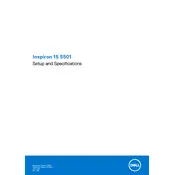
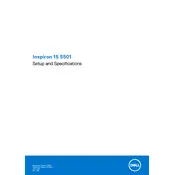
To perform a factory reset on your Dell Inspiron 5501, restart your laptop and press F8 repeatedly until you see the Advanced Boot Options menu. Select "Repair Your Computer," then follow the on-screen instructions to reset your device to its original factory settings.
If your Dell Inspiron 5501 won't turn on, try performing a hard reset by unplugging the power adapter, removing the battery, and holding the power button down for 15 seconds. Reconnect the battery and power adapter, then attempt to power on the laptop again.
To improve battery life, reduce screen brightness, close unnecessary applications, and disable Bluetooth and Wi-Fi when not in use. Additionally, activate battery saver mode and keep your software up to date.
To update drivers, visit the Dell Support website, enter your laptop model, and navigate to the "Drivers & Downloads" section. Download and install the recommended drivers for your system.
To connect to a Wi-Fi network, click on the network icon in the system tray, select your desired Wi-Fi network from the list, and enter the password when prompted.
Your laptop may run slow due to excessive startup programs, low disk space, or outdated software. Disable unnecessary startup programs, clear disk space, and ensure all software and drivers are up to date to improve performance.
To clean the fan vents, power off the laptop and unplug it. Use compressed air to blow out dust from the vents. Avoid using a vacuum cleaner as it may damage the internal components.
If the touchpad isn't working, check if it's disabled by pressing the F1 key (or the key with the touchpad icon). If that doesn't work, reinstall the touchpad driver from the Dell Support website.
To upgrade the RAM, turn off the laptop and disconnect all cables. Remove the back cover to access the RAM slots. Carefully insert the new RAM module into the slot, ensuring it clicks into place, then replace the cover and power on the laptop.
Regularly update your operating system and drivers, back up important data, clean the laptop exterior and fan vents, and avoid exposing it to extreme temperatures. Use a surge protector to safeguard against power surges.