Dell Inspiron 5498 Setup Guide
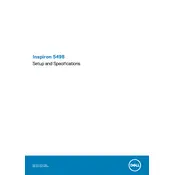
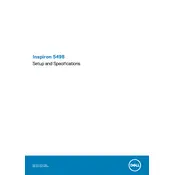
To perform a factory reset, restart your laptop and press F8 before the Windows logo appears. Select "Repair Your Computer," follow the prompts, and choose "Dell Factory Image Restore" to reset your laptop to its original state.
Check if the power adapter is connected properly and the power outlet is working. Try a different power adapter if possible. If the issue persists, remove the battery, press and hold the power button for 15 seconds, then reconnect the battery and power adapter.
Adjust your power settings to "Power Saver" mode, reduce screen brightness, disable unnecessary startup programs, and disconnect external devices when not in use. Regularly update your BIOS and drivers for optimal performance.
Visit the Dell Support website, enter your laptop's Service Tag, and download the latest BIOS update. Run the downloaded file and follow the on-screen instructions to complete the update. Ensure your laptop is connected to power during the process.
Click on the network icon in the taskbar, select your Wi-Fi network, and click "Connect." Enter the network password if prompted. Ensure that the Wi-Fi is turned on by checking the Wi-Fi switch on the laptop.
Ensure the laptop is placed on a hard, flat surface to allow proper ventilation. Clean the air vents using compressed air to remove dust buildup. Consider using a cooling pad to help dissipate heat more effectively.
First, ensure the laptop is powered off and unplugged. Remove the back cover using a screwdriver, locate the RAM slots, and carefully insert the new RAM module. Reattach the cover and power on the laptop to check if the system recognizes the new RAM.
Uninstall unnecessary programs, limit startup applications, perform regular disk cleanups, and defragment your hard drive. Consider upgrading the RAM or switching to an SSD for better performance.
Check the volume settings and ensure the mute option is not enabled. Update audio drivers via the Device Manager or Dell Support website. If the issue persists, run the Windows Troubleshooter for audio problems.
Avoid full discharges and keep the battery between 20% and 80% charge. Store the battery in a cool, dry place when not in use. Perform regular calibrations by fully charging and discharging the battery once a month.