Dell Inspiron 5493 Setup Guide
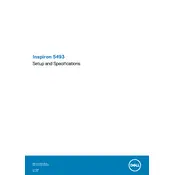
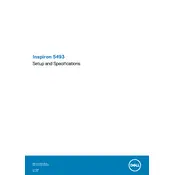
To perform a factory reset, restart your laptop and press F8 during boot to access the Advanced Boot Options. Select "Repair Your Computer" and follow the on-screen instructions to restore your system to factory settings.
First, check if the power adapter is connected properly and the outlet is functional. Try holding the power button for 15 seconds to reset the power cycle. If the issue persists, remove the battery (if removable) and try powering on the device with the adapter only.
Visit the Dell Support website and download the latest BIOS update for the Inspiron 5493. Run the downloaded file and follow the on-screen instructions to complete the update process. Ensure your laptop is connected to a power source during the update.
Check for any background processes using Task Manager and close unnecessary programs. Run a virus scan to ensure malware isn't affecting performance. Consider upgrading RAM or switching to an SSD for improved speed.
Click on the network icon in the taskbar, select your Wi-Fi network, and enter the security key. Ensure that the wireless switch on your laptop is turned on, if available.
Turn off the laptop and unplug it. Use compressed air to remove debris between the keys. Wipe the keys with a soft, slightly damp microfiber cloth. Avoid using excessive liquid to prevent damage.
Reduce screen brightness, disable unnecessary startup programs, and use battery saver mode. Avoid using the laptop while charging and keep the battery charged between 20% and 80% for optimal health.
Check if the touchpad is disabled by pressing the touchpad toggle key (usually F3 or F9). Update or reinstall the touchpad driver via Device Manager. If the issue continues, perform a system reset.
Connect the monitor to your laptop using an HDMI cable. Press Windows + P and select "Extend" or "Duplicate" to set up the display. Adjust settings in the Display Settings menu as needed.
Regularly update your operating system and drivers. Keep vents clean and unobstructed to avoid overheating. Use a surge protector and avoid exposing the laptop to extreme temperatures.