Dell Inspiron 5491 2-in-1 Setup Guide
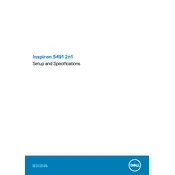
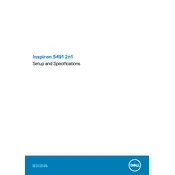
To connect your Dell Inspiron 5491 2-in-1 to an external monitor, use the HDMI port on the laptop. Connect one end of an HDMI cable to the HDMI port on your laptop and the other end to the HDMI input on the monitor. Then, set the monitor to the correct HDMI input and adjust display settings via Windows Display Settings.
If the touchscreen stops working, first try restarting the laptop. If the issue persists, ensure that the touchscreen driver is updated. Go to Device Manager, expand 'Human Interface Devices', and right-click on 'HID-compliant touch screen'. Select 'Update driver'. If the problem continues, check for Windows updates or restore the system to a previous state where the touchscreen was functioning.
Resetting the BIOS password typically requires removing the CMOS battery from the motherboard for a few minutes to reset the settings. However, this process can be complex and may void your warranty. It's recommended to contact Dell support for assistance with BIOS password reset procedures.
To clean the screen, turn off the laptop and disconnect any power sources. Use a soft, lint-free microfiber cloth slightly dampened with water or a screen-cleaning solution. Gently wipe the screen in a circular motion, avoiding excessive pressure to prevent damage. Never spray liquid directly onto the screen.
To perform a factory reset, go to 'Settings' > 'Update & Security' > 'Recovery'. Under 'Reset this PC', click 'Get started'. Choose 'Remove everything' to reset the laptop to factory settings. Ensure all important data is backed up, as this process will erase all personal files and applications.
A slow performance can be caused by numerous factors such as insufficient RAM, excessive startup programs, or malware. Consider freeing up hard drive space, disabling unnecessary startup programs via Task Manager, running a virus scan, and upgrading RAM if feasible. Regularly updating the system and drivers can also help improve performance.
To extend battery life, reduce screen brightness, close unnecessary applications, and enable battery saver mode. Avoid extreme temperatures and use the laptop on a hard surface to prevent overheating. Frequent full discharges can reduce battery lifespan, so charge the battery before it drops below 20%.
The Dell Inspiron 5491 2-in-1 supports DDR4 2666 MHz RAM. Ensure to purchase RAM sticks that match these specifications for compatibility. For best results, consult the user manual or Dell's official website for the maximum supported capacity and installation guidelines.
To update the BIOS, visit Dell's official support website and download the latest BIOS update file for your specific model. Run the executable file and follow the on-screen instructions. Ensure the laptop is connected to a power source during the update to prevent any interruptions.
Start by restarting the laptop and router. Ensure Wi-Fi is enabled on the laptop and that you are within range of the network. Run the Windows Network Troubleshooter by going to 'Settings' > 'Network & Internet'. If the issue persists, update the Wi-Fi driver in Device Manager or reset network settings.