Dell Inspiron 5488 Setup Guide
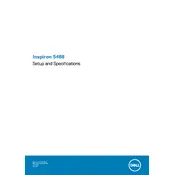
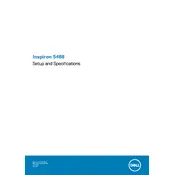
To connect to a Wi-Fi network, click on the network icon in the taskbar, select your network from the list, and enter the password if prompted.
Ensure the laptop is charged by plugging in the AC adapter. If it still doesn't turn on, try a hard reset by removing the battery (if removable) and pressing the power button for 15 seconds before reconnecting the battery and power.
To perform a factory reset, restart the laptop and press F8 to access the Advanced Boot Options. Select 'Repair Your Computer', then 'Dell Factory Image Restore' and follow the on-screen instructions.
Turn off the laptop, unplug it, and use a can of compressed air to remove debris from between the keys. Lightly dab a cloth in isopropyl alcohol to wipe the keys.
Check for malware using antivirus software, uninstall unnecessary programs, and ensure that the system is up to date. Consider upgrading the RAM or replacing the HDD with an SSD for better performance.
Reduce screen brightness, close unnecessary applications, use battery saver mode, and avoid exposing the laptop to extreme temperatures. Regularly calibrate the battery as well.
Ensure the vents are not blocked and clean the fan using compressed air. Use the laptop on a hard, flat surface to improve air circulation and consider a cooling pad.
Visit the Dell Support website, enter your laptop's service tag, and download the latest drivers. Alternatively, use Dell's SupportAssist software for automatic updates.
Connect the external monitor using an HDMI cable, then press Windows + P to choose a display mode such as 'Duplicate' or 'Extend'.
Check if the touchpad is disabled in the settings, update the touchpad driver, and ensure no external devices are interfering. Restart the laptop to see if it resolves the issue.