Dell Inspiron 5482 2-in-1 Setup Guide
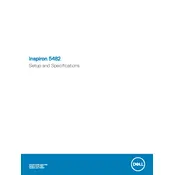
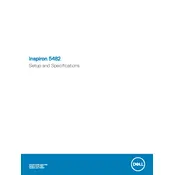
Ensure the touchscreen drivers are installed and updated. Go to Device Manager, expand the "Human Interface Devices" section, and ensure that the touchscreen is enabled.
Check the power adapter and battery to ensure they are functioning. Perform a hard reset by disconnecting the battery and power cable, then pressing and holding the power button for 15 seconds.
Back up your data, then go to Settings > Update & Security > Recovery. Under "Reset this PC", select "Get started" and choose the option to remove everything.
Check for software updates and run a virus scan. Clean up unnecessary files and programs using Disk Cleanup, and consider upgrading RAM for improved performance.
Use an HDMI cable to connect the laptop to the monitor. Press Windows + P to open the display options and select the desired display mode.
Use a microfiber cloth slightly dampened with water or a screen-cleaning solution. Gently wipe the screen in a circular motion to avoid streaks.
Visit the Dell Support website, download the latest BIOS update for your model, and follow the installation instructions. Make sure your laptop is plugged in during the update.
Check the keyboard settings in the BIOS or use the Fn + F10 key combination to toggle the backlight. Ensure drivers are up to date.
Reduce screen brightness, disable unnecessary background apps, and use battery saver mode. Regularly calibrate the battery for optimal performance.
Ensure the air vents are not blocked and clean any dust buildup. Use the laptop on a hard, flat surface and consider using a cooling pad for additional airflow.