Dell Inspiron 5477 Setup Guide
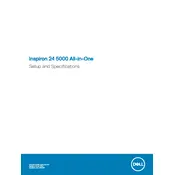
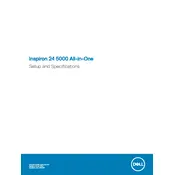
To perform a factory reset, restart your computer and press F8 until the Advanced Boot Options menu appears. Select 'Repair Your Computer', and then select 'Dell Factory Image Restore'. Follow the prompts to complete the reset.
Check the power cable connection and ensure the power outlet is functional. Try pressing the power button while holding down the 'D' key to run a screen diagnostic. If the issue persists, contact Dell support.
To upgrade the RAM, ensure the desktop is powered off and unplugged. Open the back panel, locate the RAM slots, and insert the new RAM modules. Make sure they are seated properly before reassembling the panel.
Visit the Dell support website and download the latest BIOS update for the Inspiron 5477. Run the downloaded file and follow the on-screen instructions to complete the BIOS update process.
Click on the network icon in the system tray, select your wireless network from the list, and enter the network password when prompted. Ensure that the wireless adapter is enabled in the Device Manager.
Ensure proper ventilation around the desktop and clean any dust from the vents. Check that the internal fans are working properly. Consider using a cooling pad if necessary.
Increase performance by upgrading RAM, replacing the hard drive with an SSD, and regularly cleaning up unnecessary files and programs. Keeping your system updated also helps improve performance.
Check the audio settings to ensure the correct playback device is selected. Update the audio drivers via the Device Manager. If issues persist, run the audio troubleshooter found in the Control Panel.
Ensure the graphics drivers are up to date. Check the power settings to make sure the adaptive brightness feature is turned off. If the issue continues, try connecting to an external monitor to isolate the problem.
Use a microfiber cloth slightly dampened with water or screen cleaner for the display. For the body, use a soft, dry cloth to remove dust. Avoid using harsh chemicals or abrasive materials.