Dell Inspiron 5391 Setup Guide
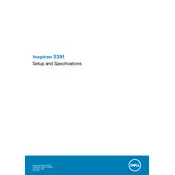
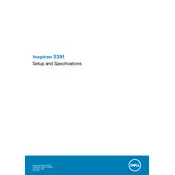
To connect your Dell Inspiron 5391 to a Wi-Fi network, click on the network icon in the taskbar, select the desired Wi-Fi network from the list, enter the password if prompted, and click 'Connect'.
If your laptop won't turn on, ensure the battery is charged by connecting it to a power source. If it still won't turn on, try a hard reset by removing the battery and power adapter, then pressing and holding the power button for 15 seconds. Reconnect the battery and power adapter, and try turning it on again.
To extend the battery life, reduce screen brightness, disable unnecessary background applications, and use power-saving modes. Additionally, regularly update your operating system and drivers for optimal performance.
Check the volume levels and ensure they are not muted. Update the audio driver via Device Manager. If the issue persists, use the Windows troubleshooter by going to 'Settings' > 'Update & Security' > 'Troubleshoot' > 'Playing Audio'.
Visit the Dell Support website and enter your laptop's service tag. Download the latest BIOS update and follow the instructions provided to install it. Ensure your laptop is connected to a power source during the update.
Regularly clean the keyboard and screen, update the operating system and drivers, check for malware, and ensure the laptop is operating within safe temperature ranges by keeping vents clear of dust.
To perform a factory reset, go to 'Settings' > 'Update & Security' > 'Recovery'. Under 'Reset this PC', select 'Get started' and choose either 'Keep my files' or 'Remove everything', then follow the on-screen instructions.
Close unnecessary applications and processes running in the background. Run a virus scan to check for malware. Consider upgrading the RAM or switching to an SSD if not already equipped.
Connect the monitor to your laptop using an HDMI or USB-C to HDMI adapter. Press 'Windows + P' and select the display mode you prefer, such as 'Duplicate' or 'Extend'.
Ensure that air vents are not blocked and clean them using compressed air. Use the laptop on a hard, flat surface to improve airflow. Consider using a cooling pad and ensure BIOS and drivers are up to date.