Dell Inspiron 530S Setup Guide
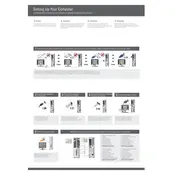
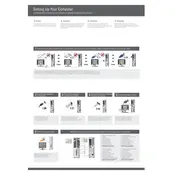
To perform a factory reset, restart your computer and press F8 as it boots up. Select 'Repair Your Computer' and follow the on-screen instructions to reset the system to factory settings. Ensure you have backed up all important data before proceeding.
First, check the power supply and ensure that all cables are securely connected. If the power button lights up but the system doesn't boot, try reseating the RAM and checking for any loose internal connections. If the issue persists, it might require professional assistance.
To upgrade the RAM, power off the desktop and unplug it. Open the side panel and locate the RAM slots on the motherboard. Release the clips on the existing RAM module, remove it, and insert the new RAM, ensuring it clicks into place. Close the panel and reboot the system.
Common causes of overheating include dust buildup inside the case, obstructed airflow, and failing cooling fans. Regularly clean the inside of the case and ensure that the fans are functioning properly to prevent overheating.
Visit the Dell Support website and download the latest BIOS update for the Inspiron 530S. Run the downloaded file and follow the instructions provided. Ensure the computer is plugged into a power source during the update process to avoid interruptions.
The Dell Inspiron 530S typically supports hard drives up to 2TB. Ensure you have the latest BIOS update to potentially support larger drives and check the motherboard's specifications for compatibility.
Check the audio settings in the control panel, ensure the correct playback device is selected, and update the audio drivers through the Device Manager. Verify that the speakers or headphones are properly connected and functioning.
Yes, you can install a low-profile graphics card in the Dell Inspiron 530S. Make sure the card is compatible with the PCIe slot and that the power supply can handle the additional power requirements.
Perform regular maintenance such as disk cleanup, defragmentation, and uninstalling unnecessary programs. Consider upgrading the RAM or hard drive to improve performance. Also, check for malware and ensure all drivers are updated.
Ensure that the wireless adapter is installed and enabled. Go to the control panel, select 'Network and Sharing Center', and choose 'Set up a new connection or network'. Follow the prompts to connect to your wireless network using the correct SSID and password.