Dell Inspiron 3790 Setup Guide
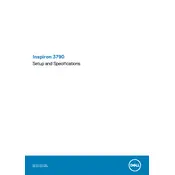
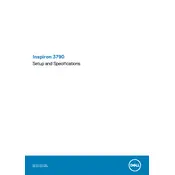
To perform a factory reset on your Dell Inspiron 3790, restart your laptop and press F8 repeatedly until the Advanced Boot Options menu appears. Select 'Repair Your Computer', choose your keyboard layout, and then follow the prompts to access the Dell Factory Image Restore option.
First, ensure the laptop is charged by connecting it to the power adapter. Check for a lit charging indicator. If still unresponsive, perform a hard reset by removing the battery (if possible), pressing and holding the power button for 15 seconds, then reconnecting the battery and power adapter.
To improve battery life, reduce screen brightness, close unnecessary applications, use power-saving modes, and disconnect peripherals when not needed. Regularly update your BIOS and drivers for optimal power management.
Regularly clean the keyboard and vents with compressed air, update the operating system and drivers, run antivirus scans, back up data, and periodically check the hardware for dust or damage.
Visit the Dell Support website, enter your laptop's service tag, and navigate to the 'Drivers & Downloads' section. Download and install the latest drivers compatible with your operating system.
Ensure your Wi-Fi drivers are up to date, restart your router, and check the network settings. You can also try forgetting the network and reconnecting, or adjusting the power management settings for your Wi-Fi adapter.
Consider upgrading your RAM or switching to an SSD for faster data access. Regularly clear temporary files, manage startup programs, and ensure your system and drivers are up to date.
Place the laptop on a hard, flat surface to ensure proper ventilation. Clean the vents and fans with compressed air to remove dust. Consider using a cooling pad and check for any BIOS updates that might address thermal management.
Connect the external monitor using an HDMI cable. Once connected, press the Windows key + P to open the display options and select your desired configuration (Duplicate, Extend, etc.).
Check for any physical obstructions or debris under the keys. Restart the laptop and try an external keyboard to isolate the issue. Update the keyboard driver via Device Manager or the Dell Support website.