Dell Inspiron 3781 Setup Guide
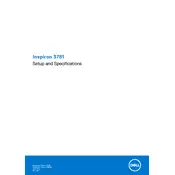
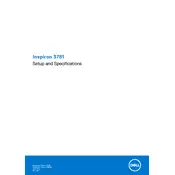
To perform a factory reset, restart your Dell Inspiron 3781 and press F8 during boot. Select "Repair Your Computer," then choose "Dell Factory Image Restore" and follow the prompts.
Check the power supply and ensure the battery is charged. Perform a hard reset by removing the battery and power adapter, then press and hold the power button for 15 seconds. Reconnect the power and try turning it on again.
Download the latest BIOS update from the Dell Support website. Run the downloaded file and follow the on-screen instructions. Ensure your laptop is connected to a power source during the update process.
Use a microfiber cloth slightly dampened with water or a screen cleaner. Gently wipe the screen in a circular motion, avoiding excess pressure. Never spray liquid directly onto the screen.
Reduce screen brightness, close unnecessary applications, use battery saver mode, and unplug peripherals when not in use. Regularly update your operating system and drivers for optimal performance.
Ensure vents are not blocked and clean any dust buildup using compressed air. Place the laptop on a hard, flat surface to improve airflow. Consider using a cooling pad if necessary.
Click on the network icon in the system tray, select the desired Wi-Fi network, and click "Connect." Enter the Wi-Fi password if prompted, then click "OK" to connect.
Run a virus scan, uninstall unnecessary programs, disable startup programs, and clean up disk space. Consider upgrading RAM or switching to an SSD for better performance.
Use built-in tools like File History (Windows) or Time Machine (Mac) to back up data regularly. Alternatively, copy important files to an external hard drive or use cloud storage services.
Check if the volume is muted or too low. Update audio drivers from the Dell Support website or through Device Manager. Ensure the correct playback device is selected in audio settings.