Dell Inspiron 3668 Setup Guide
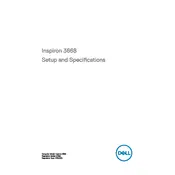
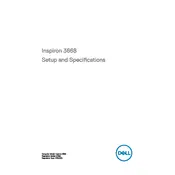
To perform a factory reset, restart the computer and press F8 until the Advanced Boot Options menu appears. Select 'Repair Your Computer', log in as a user with administrative rights, and choose 'Dell Factory Image Restore'. Follow the on-screen instructions to complete the reset.
First, ensure that the power cable is securely connected to both the desktop and a working electrical outlet. Check the power button for any obstructions. If the issue persists, try a different power cable or consult Dell support for hardware diagnostics.
To upgrade the RAM, power off the computer and unplug all cables. Open the side panel by unscrewing the retaining screws. Locate the RAM slots on the motherboard, remove the existing RAM by pressing down on the clips, and insert the new RAM modules, ensuring they are properly seated. Reassemble the desktop.
Slow performance can be due to various reasons such as insufficient RAM, a cluttered hard drive, or malware. Consider upgrading RAM, performing disk cleanup, defragmenting the hard drive, and running a full antivirus scan to improve performance.
Download the latest BIOS update from the Dell support website. Ensure your computer is connected to a power source. Execute the downloaded file and follow the on-screen instructions to complete the BIOS update process. Do not interrupt the update to prevent system damage.
Ensure that the wireless adapter is enabled. Click on the network icon in the taskbar, select your wireless network, and enter the password. If the desktop does not have a built-in wireless adapter, consider using a USB Wi-Fi adapter.
Ensure that the desktop is placed in a well-ventilated area. Clean the dust from vents and fans using compressed air. Check if the fans are functioning properly. Consider using a cooling pad or adjusting the power settings to reduce heat generation.
Power off the computer and unplug all cables. Remove the side panel and locate the hard drive bay. Unscrew the drive and disconnect the cables. Install the new hard drive, reconnect the cables, and secure it with screws. Reassemble the desktop and boot from a recovery media to install the operating system.
Check if the monitor is powered on and connected properly to the desktop. Ensure that the display cable is connected to the correct port. Test with a different monitor or cable if available. If the issue persists, it may be related to the graphics card or motherboard, requiring further diagnostics.
Back up all important data. Create a bootable USB drive with the Windows installation media. Insert the USB drive, restart the computer, and boot from the USB. Follow the on-screen instructions to install Windows, choosing 'Custom Install' to perform a clean installation.