Dell Inspiron 3581 Setup Guide
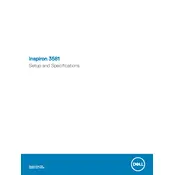
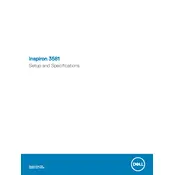
To perform a factory reset on your Dell Inspiron 3581, restart your laptop and repeatedly press the F8 key until you see the Advanced Boot Options menu. Select 'Repair Your Computer' and follow the on-screen instructions to initiate a factory reset.
Ensure the laptop is connected to a power source and the power adapter is functional. Try holding the power button for 15 seconds to perform a hard reset. If the issue persists, remove the battery, press the power button for 30 seconds, then reconnect the battery and power adapter.
To upgrade the RAM on your Dell Inspiron 3581, power off the laptop and disconnect all cables. Remove the back cover, locate the RAM slots, and insert the new RAM module. Ensure it is securely in place before reassembling the laptop.
Overheating may be due to dust buildup or obstructed vents. Clean the vents and internal components using compressed air. Ensure the laptop is used on a hard, flat surface for optimal airflow. Consider using a cooling pad if overheating persists.
Click on the network icon in the system tray, select your wireless network, and enter the network password. Ensure the wireless adapter is enabled by pressing the appropriate function key if needed.
Check for any physical obstructions or debris under the keys. Restart the laptop to reset the keyboard driver. If the issue persists, update or reinstall the keyboard drivers through the Device Manager.
Reduce screen brightness, disable unnecessary startup programs, and use power-saving settings in Windows. Avoid running intensive applications while on battery power, and regularly calibrate the battery.
Visit the Dell Support website and download the latest BIOS update for the Inspiron 3581. Run the downloaded file, and follow the on-screen instructions to complete the BIOS update. Ensure the laptop is connected to a power source throughout the process.
Check for and remove any malware using antivirus software. Uninstall unused programs and clear temporary files. Consider upgrading the RAM or switching to an SSD for improved performance.
Use an HDMI cable to connect the external monitor to the HDMI port on your Dell Inspiron 3581. Press the Windows key + P to select the display mode (Duplicate, Extend, etc.) and configure the display settings as needed.