Dell Inspiron 3490 Setup Guide
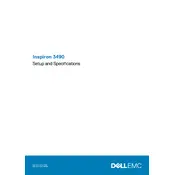
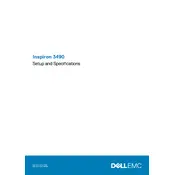
To perform a factory reset on your Dell Inspiron 3490, restart your laptop and press F8 until the Advanced Boot Options menu appears. Select 'Repair Your Computer', then follow the on-screen instructions to restore your system to its factory settings.
If your Dell Inspiron 3490 won't turn on, ensure the power adapter is connected properly. Try a hard reset by removing the battery and adapter, holding the power button for 15 seconds, then reconnecting everything and trying again.
To increase battery life, reduce screen brightness, close unnecessary programs, disable Bluetooth and Wi-Fi when not in use, and use the Dell Power Manager to optimize battery settings.
Use a microfiber cloth slightly dampened with water or screen cleaner. Gently wipe the screen in circular motions, avoiding excessive pressure. Do not spray liquid directly onto the screen.
To update drivers, go to the Dell Support website and enter your service tag. Download the latest drivers for your model, and follow the installation instructions provided.
Yes, the Dell Inspiron 3490 supports RAM upgrades. You can increase the RAM up to 16GB by replacing the existing modules with compatible ones.
Ensure that the vents are not blocked and clean any dust buildup using compressed air. Consider using a cooling pad and updating your BIOS and drivers to help manage heat.
Check for malware using antivirus software, remove unnecessary startup programs, clean up disk space, and consider upgrading hardware like the RAM or hard drive to an SSD.
Connect the external monitor to your laptop using an HDMI cable. Press 'Windows + P' and select your desired display mode (e.g., Duplicate, Extend).
Restart your router and laptop, ensure Wi-Fi is enabled on your laptop, update network drivers, and run the Windows Network Troubleshooter to diagnose the issue.