Dell Inspiron 3481 Setup Guide
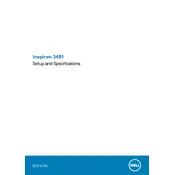
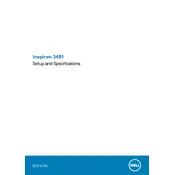
To connect your Dell Inspiron 3481 to a Wi-Fi network, click on the Wi-Fi icon in the taskbar, select your network, and enter the password if prompted.
Check if the power adapter is connected and the battery is charged. Try performing a hard reset by holding the power button for 10-15 seconds. If the issue persists, contact Dell support.
To improve battery life, reduce screen brightness, close unnecessary applications, and use power-saving modes available in the operating system settings.
Visit the Dell Support website, enter your laptop model, and download the latest drivers. You can also use the Dell Update application pre-installed on your laptop.
Use a microfiber cloth slightly dampened with water or a screen cleaner. Gently wipe the screen to remove dust and fingerprints. Avoid using paper towels or abrasive materials.
To perform a factory reset, go to Settings > Update & Security > Recovery and select 'Get started' under 'Reset this PC'. Follow the on-screen instructions. Backup your data before proceeding.
Your laptop may be running slow due to too many background applications, insufficient RAM, or malware. Close unnecessary programs, consider a RAM upgrade, and run a virus scan.
Connect the external monitor using the HDMI port. Press Windows + P and select the desired display mode, such as 'Extend' or 'Duplicate'.
Ensure the touchpad is not disabled by pressing the F9 key or checking the touchpad settings in the control panel. Update the touchpad driver if necessary.
Visit the Dell Support website and enter your laptop's service tag or express service code to check the warranty status and available options.