Dell Inspiron 3477 Setup Guide
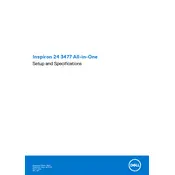
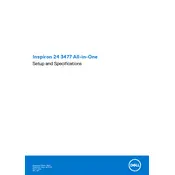
To perform a factory reset on your Dell Inspiron 3477 Desktop, restart your computer and press F8 during boot. Select "Repair Your Computer," then follow the on-screen instructions to restore the system to factory settings.
First, check the power cable and ensure it is securely connected. Try a different power outlet. If the problem persists, perform a power reset by unplugging the power cable, holding the power button for 15 seconds, then reconnecting and trying again.
To upgrade the RAM, turn off the desktop and unplug all cables. Open the case by removing the screws. Locate the RAM slots and insert the new RAM modules, ensuring they are securely seated. Reassemble and power on the system.
Ensure the desktop is placed in a well-ventilated area. Clean any dust from vents and fans using compressed air. Check that all fans are operational and consider applying new thermal paste to the CPU if overheating persists.
Connect the monitors to the available HDMI or VGA ports on the desktop. Go to Display Settings in Windows, and configure the display arrangement under the "Multiple displays" section.
Check for malware using antivirus software. Uninstall unnecessary programs and disable startup programs. Upgrade the RAM and consider replacing the hard drive with an SSD for better performance.
Visit the Dell Support website and download the latest BIOS update for your model. Run the downloaded file and follow the instructions to complete the update process. Ensure the desktop is plugged in and do not turn it off during the update.
Check that the audio cables are connected properly and the speakers are powered on. Ensure the correct playback device is selected in Sound Settings, and update the audio driver if necessary.
Turn off the desktop and unplug it. Open the case, then use compressed air to gently blow out dust from components and fans. Avoid touching sensitive components and reassemble the case afterward.
Go to Network & Internet settings in Windows, select Wi-Fi, and choose your network from the list. Enter the network password to connect. Ensure the wireless adapter is enabled if no networks are detected.