Dell Inspiron 3195 2-in-1 Setup Guide
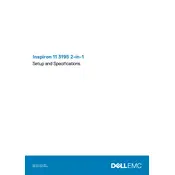
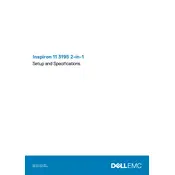
To perform a factory reset, go to 'Settings' > 'Update & Security' > 'Recovery'. Under 'Reset this PC', select 'Get started' and follow the prompts.
Ensure the power adapter is connected and functioning. Try a different power outlet. Remove any peripherals and perform a hard reset by holding down the power button for 15 seconds.
Reduce screen brightness, close unused applications, turn off Bluetooth and Wi-Fi when not needed, and use the battery saver mode.
The Dell Inspiron 3195 is compatible with DDR4 RAM. Ensure you check the maximum supported RAM for your specific model.
Visit the Dell Support website, enter your service tag, and download the latest drivers. Alternatively, use 'Device Manager' in Windows to update drivers automatically.
Click on the network icon in the system tray, choose your wireless network from the list, and enter the password when prompted.
Restart the laptop and check for Windows updates. If the issue persists, recalibrate the touch screen via 'Control Panel' > 'Tablet PC Settings'.
Press the 'F10' key or 'Fn + F10' to toggle the keyboard backlight on or off. Refer to your model's manual if keys differ.
Yes, you can upgrade to a larger SSD. Ensure compatibility with M.2 SATA or NVMe drives, as per your model's specifications.
Turn off the laptop and use a microfiber cloth slightly dampened with water or a screen cleaner. Avoid using paper towels and chemical cleaners.