Dell Inspiron 24 5459 Setup Guide
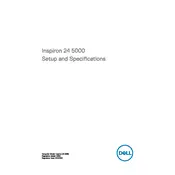
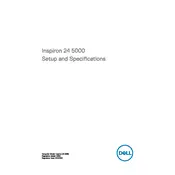
To perform a factory reset, restart your computer and press F8 repeatedly until the Advanced Boot Options menu appears. Select "Repair Your Computer," then follow the prompts to restore the system to its factory settings.
Check the power cable and ensure it is securely connected. Verify that the power outlet is working. If the problem persists, try resetting the power by unplugging the system and holding the power button for 15 seconds.
To upgrade the RAM, turn off your computer and unplug it. Open the back panel and locate the RAM slots. Remove the existing RAM modules by pushing the retaining clips outward, then insert the new RAM by aligning it with the slot and pressing down until it clicks into place.
Your system may be running slow due to background programs, lack of memory, or a fragmented hard drive. Try closing unnecessary programs, increasing RAM, or running Disk Cleanup and Disk Defragmenter.
Connect the second monitor to your desktop using an available port such as HDMI or VGA. Then, right-click on the desktop, select "Display settings," and configure the display preferences according to your needs.
Check if the audio is muted or the volume is low. Ensure the speakers or headphones are properly connected. Update the audio drivers via Device Manager or Dell's support website if the issue persists.
Visit the Dell Support website, enter your service tag, and download the latest BIOS update. Run the downloaded file and follow the on-screen instructions to complete the update. Ensure your desktop is connected to a power source during the process.
Turn off your computer and unplug it. Open the case and use compressed air to gently blow out dust from the components. Clean the fans and vents carefully, and ensure all components are dry before reassembling.
First, check if the network cable is connected properly. Restart your router and desktop. Run the Windows Network Troubleshooter by right-clicking the network icon in the taskbar and selecting "Troubleshoot problems." If needed, update your network drivers.
Check for system updates and install them. Run a virus scan to ensure your system is not infected. Consider checking the hard drive for errors and ensuring the system is not overheating. If the problem continues, you may need to perform a system restore.