Dell Inspiron 17 5765 Setup Guide
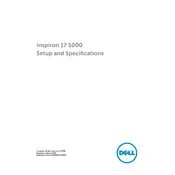
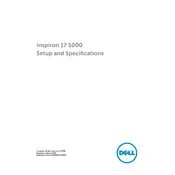
To perform a factory reset, restart your laptop and press F8 until the Advanced Boot Options menu appears. Select "Repair Your Computer," then choose "Dell Factory Image Restore" and follow the prompts.
First, ensure the battery is charged and the power adapter is connected. Try holding the power button for 10 seconds to reset. If it still doesn't turn on, remove any external peripherals and try again.
To upgrade the RAM, turn off the laptop and unplug all cables. Remove the bottom cover screws and gently lift the cover. Locate the RAM slots and insert the new RAM module into an available slot, ensuring it's properly seated.
Slow performance can be due to multiple reasons such as too many startup programs, insufficient RAM, or malware. Try disabling unnecessary startup programs, upgrading RAM, or running a full antivirus scan.
Click on the network icon in the system tray, select the desired Wi-Fi network, and enter the password if prompted. Ensure the Wi-Fi switch or function key is turned on.
Check if the touchpad is disabled by pressing the function key combination (usually Fn + F3 or similar). Update or reinstall the touchpad drivers from Dell's support website if the issue persists.
Reduce screen brightness, close unnecessary applications, and use the Power Saver mode. Regularly calibrate your battery and avoid full discharges to prolong battery life.
Ensure the vents are not blocked and clean them using compressed air. Use a cooling pad and update the BIOS and drivers. Consider reducing heavy tasks or running fewer applications simultaneously.
Use the Dell OS Recovery Tool to create a USB recovery drive. Boot from the USB drive and follow the on-screen instructions to reinstall the operating system.
Check the sound settings to ensure nothing is muted. Update audio drivers from the Device Manager or Dell's support site. Test the sound with headphones to rule out speaker issues.