Dell Inspiron 16 Plus 7620 Setup Guide
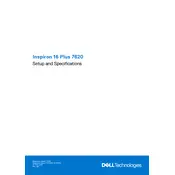
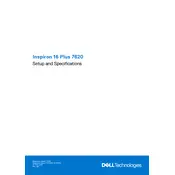
To connect your Dell Inspiron 16 Plus 7620 to an external monitor, use the HDMI port located on the side of your laptop. Connect an HDMI cable from the laptop to the monitor, then select the appropriate HDMI input on the monitor.
First, ensure that the power adapter is properly connected to both the laptop and a working power outlet. Check the LED indicator on the adapter to ensure it is lit. If the laptop still does not charge, try using a different power adapter or contact Dell Support for further assistance.
To improve battery life, adjust your power settings to a balanced or power saver mode, reduce screen brightness, and disable unnecessary background applications. Keeping your system updated with the latest drivers can also help enhance battery efficiency.
To perform a factory reset, go to Settings > Update & Security > Recovery. Under "Reset this PC", click 'Get started' and choose the option to remove everything. Follow the on-screen instructions to complete the reset. Ensure you back up your data before proceeding.
To clean the screen, turn off the laptop and unplug it. Use a microfiber cloth slightly dampened with water or a screen cleaner specifically designed for electronics. Gently wipe the screen in circular motions, avoiding excessive pressure.
Visit the Dell Support website and enter your laptop's service tag. Navigate to the 'Drivers & Downloads' section, select your operating system, and download the latest drivers. You can also use Dell SupportAssist to automatically find and install updates.
If your laptop is running slow, try closing unnecessary programs running in the background, running a virus scan, and ensuring your system is up to date. Consider upgrading RAM or replacing the HDD with an SSD for improved performance.
Ensure the touchpad is not disabled by pressing the function key (usually F5 or F6) with the touchpad icon. Check for driver updates through the Device Manager, and if the issue persists, perform a system restart.
To enable the backlit keyboard, press the function key (usually F10) with the backlight icon. You can also adjust the brightness levels by repeatedly pressing the same key combination.
Regularly update your system software and drivers, clean the hardware components like the keyboard and vents, and perform routine virus scans. Additionally, manage startup programs to ensure efficient system boot times.