Dell Inspiron 16 7620 2-in-1 Setup Guide
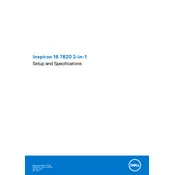
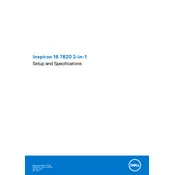
To connect an external monitor, use the HDMI or USB-C port on your laptop. Ensure the monitor is powered on, then go to Settings > System > Display to configure display settings.
First, ensure the power adapter is connected and the battery is charged. Try holding the power button for 10-15 seconds. If it still doesn't turn on, check the power outlet or try a different power adapter.
Reduce screen brightness, close unnecessary applications, and use battery saver mode. Keeping your system updated and managing power settings can also help extend battery life.
To perform a factory reset, go to Settings > Update & Security > Recovery. Under "Reset this PC," select "Get started" and choose the desired option to reset your laptop. Ensure you back up important data before proceeding.
Visit Dell's official support website, enter your laptop's service tag, and download the latest drivers. Alternatively, use the Dell SupportAssist application to automatically find and install updates.
Restart your router and laptop. Ensure Wi-Fi is enabled on your device. Update Wi-Fi drivers and run the Windows Network Troubleshooter by going to Settings > Network & Internet > Status.
Clean the screen to remove any smudges. Calibrate the touch screen via Control Panel > Hardware and Sound > Tablet PC Settings. Update touch screen drivers from the Device Manager.
Press the F10 key or the function key with the backlight icon. You may need to hold the "Fn" key along with it if the function keys are set to multimedia mode.
Turn off and unplug your laptop. Use a microfiber cloth slightly dampened with water or an electronic-safe cleaner to wipe the surfaces. Use compressed air to clean the keyboard and vents.
You can expand storage by using an external hard drive or SSD. For internal upgrades, consult the service manual to replace or add an M.2 SSD, if supported.