Dell Inspiron 16 5620 570A Setup Guide
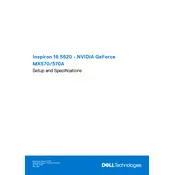
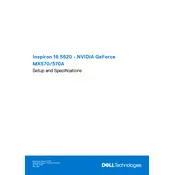
To connect to a Wi-Fi network, click on the network icon in the system tray, select your Wi-Fi network from the list, enter the password if prompted, and click 'Connect'.
Ensure the laptop is charged by connecting the AC adapter. Check for any lights or sounds. If it still won't turn on, perform a hard reset by disconnecting the battery and AC adapter, holding the power button for 15 seconds, then reconnecting and attempting to power on again.
To improve battery life, reduce screen brightness, turn off Bluetooth and Wi-Fi when not in use, close unnecessary applications, and enable battery saver mode in Windows settings.
Visit the Dell Support website, enter your service tag, and download the latest BIOS update. Run the downloaded file and follow the on-screen instructions to complete the update. Ensure the laptop is connected to a power source during this process.
Ensure the laptop is on a hard, flat surface to allow proper ventilation. Check for dust in the vents and clean them carefully. Consider using a cooling pad to improve airflow and reduce background applications that may be taxing the CPU.
To reset to factory settings, go to 'Settings' > 'Update & Security' > 'Recovery', and select 'Get started' under 'Reset this PC'. Choose 'Remove everything' for a full reset. Ensure to back up your data before proceeding.
Check the speaker icon in the system tray to ensure sound isn't muted. Update audio drivers via Device Manager, and test with headphones to determine if the speakers are the issue. If problems persist, run the Windows audio troubleshooter.
Connect the external monitor using an HDMI cable to the HDMI port on your laptop. Use the 'Windows + P' shortcut to select the display mode such as 'Duplicate' or 'Extend'.
Run a virus scan to check for malware, uninstall unnecessary programs, disable startup programs, and consider upgrading RAM if applicable. Cleaning up disk space can also improve performance.
Restart your laptop and press 'F12' during the boot process to access the boot menu. Select 'Diagnostics' to run the built-in Dell diagnostic tool to check the hardware functionality.