Dell Inspiron 15R N5110 Setup Guide
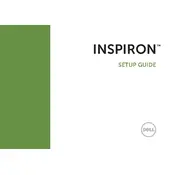
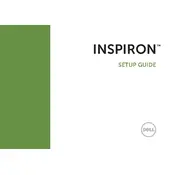
To increase battery life, reduce screen brightness, close unnecessary programs, disable Bluetooth and Wi-Fi when not in use, and use the Dell Power Manager to select a power-saving profile.
Ensure that the laptop is on a hard, flat surface to allow proper ventilation. Use compressed air to clean out dust from the vents and fans. Consider using a cooling pad for additional airflow.
To perform a factory reset, restart the laptop and press F8 repeatedly to enter the Advanced Boot Options menu. Select 'Repair Your Computer' and follow the on-screen instructions to perform a factory reset. Ensure you back up your data first.
The laptop may be slow due to insufficient RAM, a fragmented hard drive, or too many startup programs. Consider upgrading RAM, defragmenting the hard drive, and disabling unnecessary startup programs.
Use a microfiber cloth dampened with a small amount of water or screen cleaner. Gently wipe the screen in a circular motion, avoiding excessive pressure. Never spray liquid directly onto the screen.
Visit the Dell Support website, enter your service tag, and download the latest drivers for your model. Alternatively, use the Dell SupportAssist tool to automatically detect and install updates.
Check for physical obstructions and clean the keyboard. Restart the laptop and update the keyboard driver. If the issue persists, consider using an external keyboard or seeking professional repair services.
Ensure that the wireless switch is on. Click the network icon in the system tray, select your network, and enter the password if prompted. Verify that the Wi-Fi drivers are up to date if connection issues occur.
Turn off the laptop and remove the battery. Unscrew the hard drive cover, slide out the old hard drive, and replace it with the new one. Secure the cover and reinstall the battery. Refer to the service manual for detailed instructions.
Check the power adapter and cable for damage. Ensure the battery is properly seated. Perform a power reset by removing the battery and adapter, holding the power button for 15 seconds, then reconnecting the power sources.