Dell Inspiron 1501 Setup Guide
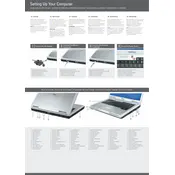
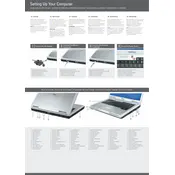
To connect to a Wi-Fi network, ensure that the wireless switch is turned on. Click on the network icon in the system tray, select the desired network, and click 'Connect'. Enter the network password if prompted.
Check the power supply and ensure the battery is properly seated. Try a different power adapter if available. If the problem persists, perform a hard reset by removing the battery, holding the power button for 15 seconds, and then reconnecting the battery and power.
First, power off the laptop and disconnect all cables. Remove the battery and access the RAM compartment located underneath the laptop. Insert compatible RAM modules and ensure they are firmly seated. Replace the cover, battery, and cables before restarting the laptop.
Your laptop may be slow due to insufficient RAM, too many background applications, or malware. Upgrade the RAM, close unnecessary applications, and run a full malware scan to improve performance.
To perform a factory reset, restart your laptop and press F8 during boot to access 'Advanced Boot Options'. Select 'Repair Your Computer', then 'Dell Factory Image Restore', and follow the on-screen instructions.
Use a microfiber cloth slightly dampened with water or a screen cleaner. Gently wipe the screen in circular motions to avoid streaks and prevent damage. Avoid using paper towels or abrasive materials.
Check the audio settings to ensure the correct playback device is selected. Update audio drivers via the Device Manager. If the issue persists, test the audio using external speakers or headphones to determine if the problem is hardware-related.
Power down the laptop and remove the battery. Unscrew the hard drive cover and gently slide out the old hard drive. Insert the new hard drive into the bay, secure it with screws, and replace the cover and battery. Reinstall the operating system if necessary.
Reduce screen brightness, close unused applications, and disable Wi-Fi when not in use. Consider updating the BIOS and power management drivers. Use the 'Power Saver' mode to extend battery performance.
Ensure the touchpad is not disabled by checking the function key (usually F6 or F7) that toggles it. Update the touchpad driver from the Device Manager. If the problem continues, try an external mouse to determine if the issue is hardware-related.