Dell Inspiron 15 Gaming 7567 Setup Guide
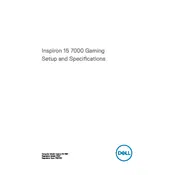
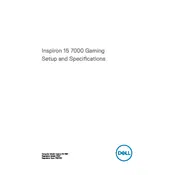
To enhance gaming performance, make sure your graphics drivers are up-to-date. Adjust the in-game settings to balance quality and performance, and consider using Dell's power management settings to ensure the laptop is set to 'High Performance' mode.
If your laptop is overheating, ensure that the vents are not blocked and clean any dust build-up. Use a cooling pad to help dissipate heat, and avoid using the laptop on soft surfaces that can obstruct airflow.
To perform a factory reset, restart your laptop and press F8 before the Windows logo appears. Select 'Repair Your Computer' > 'Troubleshoot' > 'Reset this PC' and follow the on-screen instructions.
Regularly clean the keyboard and screen, check for software updates, back up important data, and periodically clean the internal components to prevent dust build-up.
To upgrade RAM, power off the laptop and remove the battery. Unscrew the back panel to access the RAM slots. Carefully remove the existing RAM and insert the new module, ensuring it clicks into place. Reassemble the laptop.
Ensure Wi-Fi is enabled on your laptop and check if other devices can connect to the network. Update your network drivers through Device Manager, and if needed, reset your network settings.
Turn off the laptop and disconnect all peripherals. Remove the screws securing the battery cover, then gently lift and disconnect the old battery. Install the new battery by reversing the process.
Check the audio settings to ensure the correct playback device is selected. Update the audio drivers via Device Manager, and if the issue persists, run the Windows audio troubleshooter.
You can increase storage by adding or replacing the existing HDD/SSD. Remove the back panel, unscrew the existing drive, and replace it with a larger capacity drive. Ensure the new drive is compatible with your laptop.
Use a microfiber cloth slightly dampened with water or a screen cleaning solution. Gently wipe the screen in circular motions to avoid streaks and do not apply excessive pressure. Avoid using paper towels or abrasive materials.