Dell Inspiron 15 5584 Setup Guide
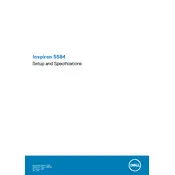
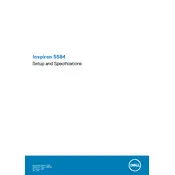
To reset the BIOS on your Dell Inspiron 15 5584, reboot your laptop and press F2 to enter the BIOS setup. Navigate to the 'Exit' tab and select 'Load Optimized Defaults'. Save changes and exit.
First, check the power adapter and cable for damage. Ensure the power outlet is working. Try reseating the battery if possible. If the problem persists, update the BIOS and power management drivers.
To improve battery life, adjust power settings to 'Power Saver', reduce screen brightness, disable unnecessary startup programs, and disconnect unused peripherals. Regularly updating drivers can also help.
A slow performance can be due to insufficient RAM, too many background applications, or malware. Try closing unnecessary programs, upgrading RAM, and performing a system scan for malware.
Click on the network icon in the taskbar, select your Wi-Fi network, and enter the password. Ensure the wireless switch is turned on and the wireless drivers are updated if you encounter issues.
To perform a factory reset, go to 'Settings' > 'Update & Security' > 'Recovery'. Under 'Reset this PC', click 'Get Started' and follow the prompts to reset your laptop.
First, power off the laptop and disconnect all cables. Remove the back panel screws and access the RAM slots. Carefully insert the new RAM module into an available slot, ensuring it clicks into place.
A loud fan may be due to dust buildup or high CPU usage. Clean the vents and fan area, and ensure no intensive programs are running in the background. Consider using a cooling pad for better airflow.
Visit the Dell support website, enter your laptop's service tag, and download the latest drivers. Alternatively, use Dell SupportAssist to automatically detect and install driver updates.
Screen flickering can be caused by outdated graphics drivers or incorrect display settings. Update your graphics drivers and ensure the display refresh rate is set correctly in the display settings.