Dell Inspiron 15 5583 Setup Guide
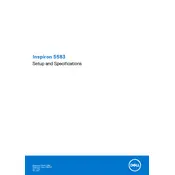
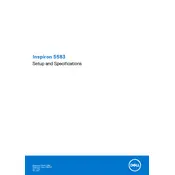
To reset your Dell Inspiron 15 5583 to factory settings, go to 'Settings' > 'Update & Security' > 'Recovery'. Under 'Reset this PC', click 'Get started' and choose the option to remove everything. Follow the on-screen instructions to complete the process.
If your Dell Inspiron 15 5583 won't turn on, ensure the power adapter is connected properly. Try holding the power button for 15 seconds to perform a hard reset. If the issue persists, check for any hardware issues or consult Dell support.
To improve battery life, adjust your power settings to 'Battery Saver' mode, reduce screen brightness, close unnecessary applications, and ensure your system is up to date with the latest drivers and BIOS.
The Dell Inspiron 15 5583 is compatible with DDR4 RAM. It can support up to 16GB of RAM, with two slots available for upgrades.
To update drivers, visit the Dell Support website and enter your service tag. Download and install the latest drivers for your model, or use the Dell Update application to check for and install updates automatically.
You can connect your Dell Inspiron 15 5583 to a TV or external monitor using an HDMI cable. Plug one end of the cable into the laptop's HDMI port and the other into the TV or monitor, then select the correct input source on the display device.
If the touchpad isn't working, ensure it is not disabled by pressing the touchpad toggle key (usually F5 or F9). Update or reinstall the touchpad driver from the Device Manager. If problems persist, contact Dell support.
To perform a system diagnostic, restart your laptop and press F12 when the Dell logo appears. Select 'Diagnostics' from the boot menu and follow the instructions to run the tests.
Yes, you can upgrade the storage on the Dell Inspiron 15 5583. It supports both 2.5-inch SATA drives and M.2 SSDs, allowing you to increase storage capacity. Ensure compatibility before purchasing new drives.
Regularly clean your laptop with a soft cloth, ensure proper ventilation by keeping vents clear, update software and drivers frequently, and use a surge protector to prevent electrical damage.