Dell Inspiron 15 5568 2-in-1 Setup Guide
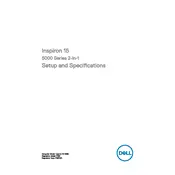
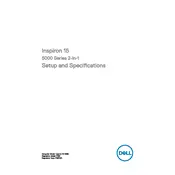
To perform a factory reset, restart your laptop and press F8 before Windows loads. Select 'Repair Your Computer' and follow the prompts to reset your laptop to factory settings.
First, ensure the battery is charged. Try a different power adapter if available. Remove any external devices and perform a hard reset by holding the power button for 15 seconds. If it still doesn't turn on, contact Dell support.
To improve battery life, reduce screen brightness, close unnecessary applications, disable Bluetooth and Wi-Fi when not in use, and use the power-saving mode provided by Windows.
Visit the Dell Support website, enter your laptop's service tag, and download the latest drivers. Alternatively, use the Dell Update utility pre-installed on your laptop to automatically download and install updates.
Use a soft, lint-free microfiber cloth slightly dampened with water or a screen cleaner. Gently wipe the screen in circular motions to avoid streaks or damage.
You can connect to a TV or external monitor using an HDMI cable. Connect one end to the laptop's HDMI port and the other to the TV or monitor. Use 'Windows + P' to select the display mode.
Your laptop may be slow due to too many background applications, insufficient RAM, or malware. Close unnecessary programs, increase RAM if possible, and run a malware scan using reliable antivirus software.
To enable the backlit keyboard, press the 'F10' key. You may need to press the 'Fn' key simultaneously if the function keys are locked.
The Dell Inspiron 15 5568 supports up to 16GB of DDR4 RAM. You can upgrade by replacing the existing RAM module with a higher capacity module, ensuring compatibility with DDR4 specifications.
First, ensure that Wi-Fi is enabled on your laptop. Restart your router and laptop. Update the wireless adapter driver via Device Manager. If the issue persists, try resetting the network settings in Windows.