Dell Inspiron 15 5518 Setup Guide
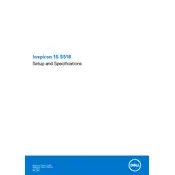
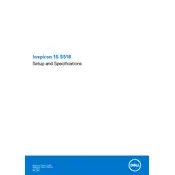
To perform a factory reset, restart your laptop and press F8 as it boots up. Select "Repair Your Computer" from the menu, then navigate to "Dell Factory Image Restore" and follow the on-screen instructions.
First, check the power adapter and ensure it is plugged in properly. Inspect the power cable for damage. If the problem persists, try using a different power outlet or adapter. If the issue continues, consider replacing the battery or contacting Dell support.
To enhance battery life, reduce screen brightness, close unnecessary applications, and disable Bluetooth and Wi-Fi when not in use. Additionally, consider using the battery saver mode and updating your drivers and BIOS.
Your laptop may be slow due to insufficient RAM, too many startup programs, or malware. To address this, consider upgrading your RAM, disabling unnecessary startup programs via Task Manager, and running a full antivirus scan.
Click on the network icon in the system tray, select your Wi-Fi network from the list, and click "Connect." Enter the network password if prompted. Ensure that the Wi-Fi is enabled on your device.
Check if the touchpad is enabled in the settings. Go to "Settings" > "Devices" > "Touchpad" and ensure it is turned on. If the issue persists, update the touchpad driver via Device Manager.
To upgrade the RAM, power off your laptop and disconnect all cables. Remove the back panel using a screwdriver. Locate the RAM slots and insert the new RAM module, ensuring it is securely seated. Replace the back panel and power on the laptop.
Visit the Dell support website and download the latest BIOS update for your model. Run the downloaded file and follow the on-screen instructions to complete the update. Ensure your laptop is plugged in during the process.
Ensure the laptop is placed on a hard, flat surface to allow proper ventilation. Clean the air vents and fans using compressed air. Consider using a cooling pad and check for any software updates that may help with power management.
To reinstall Windows, back up your data first. Then, create a bootable USB drive with the Windows installation media. Restart the laptop and boot from the USB drive by pressing F12 during startup. Follow the installation prompts to reinstall Windows.