Dell Inspiron 15 3576 Setup Guide
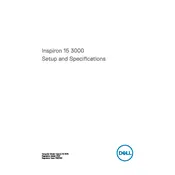
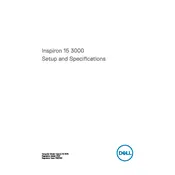
To reset your Dell Inspiron 15 3576 to factory settings, go to 'Settings' > 'Update & Security' > 'Recovery' and select 'Get started' under 'Reset this PC'. Follow the prompts to complete the reset process.
First, ensure the battery is charged or the power adapter is connected. If it still won't turn on, perform a hard reset by removing the battery and power adapter, holding the power button for 15 seconds, then reconnecting the power and trying again.
To extend battery life, reduce screen brightness, close unnecessary applications, use battery saver mode, and disable Bluetooth and Wi-Fi when not in use. Regularly updating drivers can also help.
Visit Dell's official support website, enter your laptop's service tag, and download the latest BIOS update. Run the downloaded file and follow the on-screen instructions to complete the update process.
The Dell Inspiron 15 3576 supports a maximum of 16GB of RAM, using two 8GB DDR4-2400MHz modules.
Ensure Wi-Fi is enabled, restart your router, and run the Windows Network Troubleshooter. If issues persist, update the Wi-Fi driver via Device Manager.
Ensure the laptop is on a hard, flat surface to allow airflow. Clean vents and fans with compressed air to remove dust. Consider using a cooling pad and check for high CPU usage programs.
To upgrade the hard drive, back up your data, turn off the laptop, remove the battery, and unscrew the back panel. Replace the old drive with the new one, secure it, and reassemble the laptop. Install the operating system and restore your data.
Connect the external monitor using an HDMI cable. Press 'Win + P' and select a display mode such as 'Extend' or 'Duplicate' to configure the display settings.
Check if the touchpad is disabled by pressing the 'Fn + F3' keys. Update the touchpad driver from Device Manager or Dell's support site. If it still doesn't work, perform a system restore to a previous working state.