Dell Inspiron 14 Plus 7420 Setup Guide
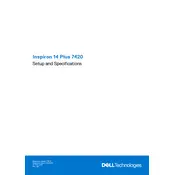
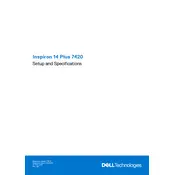
To improve battery life, reduce screen brightness, disable unused peripherals, close unnecessary applications, and use power-saving modes. Regularly update your BIOS and drivers to ensure optimal performance.
Ensure that the laptop is placed on a hard, flat surface to allow proper ventilation. Clean the air vents and fans from dust and debris. Consider using a cooling pad and updating your system BIOS and drivers.
To perform a factory reset, restart your laptop and press F8 before the Windows logo appears. Select 'Repair Your Computer' and follow the on-screen instructions to restore your system to factory settings.
Your laptop may be slow due to unnecessary startup programs, malware, or insufficient RAM. Use Task Manager to identify and disable unwanted startup programs, run a full system virus scan, and consider upgrading your RAM.
First, turn off your laptop and disconnect all peripherals. Remove the screws on the back panel, carefully open it, and locate the RAM slots. Insert the new RAM module into the slot at a 45-degree angle, then press down to lock it in place.
Check for a charged battery and ensure the power adapter is connected. Perform a hard reset by removing the battery and adapter, pressing the power button for 15 seconds, then reconnecting the battery and adapter.
Connect the external monitor to your laptop using an HDMI or USB-C cable. Use the keyboard shortcut 'Windows + P' to select the display mode, such as 'Duplicate' or 'Extend'.
Visit the Dell Support website, enter your laptop's service tag, and download the latest BIOS update. Run the downloaded file and follow the on-screen instructions to complete the update process.
Restart your laptop and router. Ensure Wi-Fi is enabled on your laptop and that you're within range of the network. Update your network adapter drivers and run the Windows Network Troubleshooter.
Regularly clean the keyboard, screen, and vents. Keep the laptop updated with the latest software and BIOS updates. Backup important data and perform routine virus scans to maintain optimal performance.