Dell Inspiron 14 Gaming 7466 Setup Guide
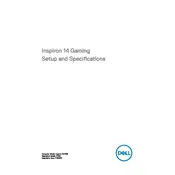
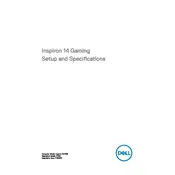
To improve gaming performance, ensure your graphics drivers are up to date, adjust the in-game settings to lower graphics quality, and close any unnecessary background applications to free up system resources.
Ensure proper ventilation by keeping the laptop on a flat surface, clean the air vents regularly, and consider using a cooling pad. Additionally, check for BIOS updates which may contain thermal management improvements.
Turn off the laptop and unplug all cables. Remove the screws on the back cover and gently lift it off. Locate the RAM slots, remove the existing RAM by pushing the ejector clips and insert the new RAM module. Replace the cover and screws.
Check if the power cable is connected properly and the battery is charged. Perform a hard reset by removing the battery and power cable, then press and hold the power button for 15 seconds. Reconnect and try booting again.
Restart the laptop and press F8 before the Windows logo appears. Choose "Repair Your Computer," then select "Troubleshoot." Click "Reset this PC" and follow the prompts to complete the factory reset.
Turn off the laptop and disconnect all peripherals. Use a can of compressed air to blow away debris. For deeper cleaning, use a soft, slightly damp cloth to wipe the keys. Avoid excessive moisture to prevent damage.
Reduce screen brightness, turn off Wi-Fi and Bluetooth when not in use, close unnecessary applications, and use the power-saving mode. Regularly calibrate the battery by fully charging and discharging it once a month.
Check for malware using antivirus software, delete temporary files, and disable startup programs that you don't need. Upgrading the RAM or switching to an SSD can also improve performance.
Connect the external monitor using an HDMI cable. Press the "Windows" key + "P" and select the desired display mode. Ensure the monitor is set to the correct input source if it doesn't display immediately.
Check the volume settings and ensure the sound is not muted. Update the audio drivers via the Device Manager. If the issue persists, try running the Windows troubleshooter for audio problems.