Dell Inspiron 14 5485 Setup Guide
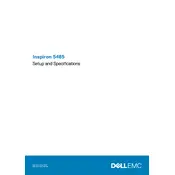
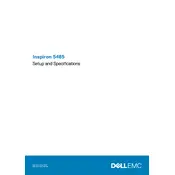
To connect to a wireless network, click on the Wi-Fi icon in the taskbar, select your network from the list, and enter the password if prompted.
First, ensure the laptop is connected to a power source. Try holding down the power button for 10-15 seconds to perform a hard reset. If it still doesn't power on, check the power adapter and battery connections.
To perform a factory reset, go to Settings > Update & Security > Recovery. Under 'Reset this PC', click 'Get started' and follow the on-screen instructions.
Check for background applications using Task Manager. Consider uninstalling unnecessary programs, disabling startup applications, and ensuring your system is free of malware. Adding more RAM can also improve performance.
Visit the Dell Support website, enter your service tag, and download the latest BIOS update. Run the executable file and follow the instructions to update the BIOS.
Turn off the laptop and unplug it. Use a microfiber cloth slightly dampened with water or a screen cleaner to gently wipe the screen. Use compressed air to remove debris from the keyboard.
Reduce screen brightness, disable Bluetooth and Wi-Fi when not in use, and close unnecessary applications. Use battery saver mode and avoid extreme temperatures.
Ensure that the laptop’s vents are not blocked. Use the laptop on a hard, flat surface and consider using a cooling pad. Check for and remove dust buildup inside the vents.
Turn off the laptop and remove the bottom cover. Locate the RAM slots and replace or add RAM modules as needed, ensuring they are properly seated. Refer to the user manual for detailed instructions.
Check the volume settings and ensure the speakers are not muted. Update the audio drivers through Device Manager. If issues persist, run the Windows Audio Troubleshooter.