Dell Inspiron 13 7368 2-in-1 Setup Guide
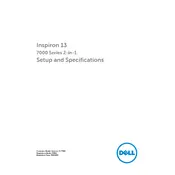
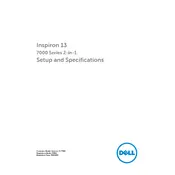
To perform a factory reset, restart your laptop and press F8 until you see the Advanced Boot Options menu. Select "Repair Your Computer" and follow the on-screen instructions to restore your system to factory settings.
Ensure the battery is charged and the power adapter is connected. Try a hard reset by removing any peripherals, unplugging the power adapter, and holding the power button for 15 seconds. Reconnect the adapter and try powering on again.
To improve battery life, reduce screen brightness, close unnecessary applications, use the Power Saver mode, and avoid extreme temperatures. Regularly check for system updates that may improve power efficiency.
Visit the Dell Support website, enter your system's service tag, and download the latest BIOS update. Run the downloaded file and follow the on-screen instructions to complete the update process. Ensure your laptop is connected to power throughout the update.
Check if the touchscreen is enabled under Device Manager by expanding the "Human Interface Devices" section and ensuring "HID-compliant touch screen" is enabled. If it's missing, update your drivers and ensure Windows is up to date.
Use an HDMI cable to connect your laptop to the external display. Press Windows + P to open the projection options and select your desired display mode (e.g., Duplicate, Extend).
Turn off your laptop and use a microfiber cloth slightly dampened with water or a screen-cleaning solution. Gently wipe the screen in a circular motion to avoid streaks. Avoid using paper towels or abrasive materials.
Press the F10 key while holding down the Fn key to toggle the backlit keyboard on or off. You can adjust the brightness levels by repeatedly pressing the key combination.
Ensure your laptop is on a hard, flat surface to allow proper ventilation. Clean the vents with compressed air and make sure no software is excessively using the CPU. Consider using a cooling pad to help dissipate heat.
Visit the Dell Support website, enter your service tag, and navigate to the "Drivers & Downloads" section. Download the necessary drivers and follow the installation instructions provided. Alternatively, use the Dell SupportAssist application to automatically detect and install drivers.