Dell Inspiron 13 5310 Setup Guide
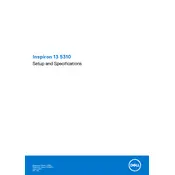
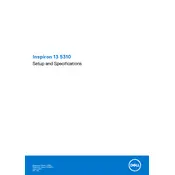
To connect your Dell Inspiron 13 5310 to an external monitor, use the HDMI port or a USB-C to HDMI adapter. Ensure the external monitor is set to the correct input source.
Check the power outlet, adapter, and charging cable for any damage. Try using a different compatible charger. If the issue persists, update the battery drivers via Device Manager.
To perform a factory reset, go to Settings > Update & Security > Recovery, then select 'Get started' under Reset this PC. Follow the on-screen instructions to complete the process.
Running slow can be due to insufficient memory or background applications. Try closing unnecessary programs, disabling startup apps, and performing a disk cleanup. Upgrading RAM can also help.
Visit Dell's official website, download the latest BIOS update for the Inspiron 13 5310, and run the executable file. Follow the instructions carefully to complete the update.
Restart your router and laptop. Ensure Wi-Fi is enabled on the laptop. Update the Wi-Fi driver in Device Manager. Use Windows Network Troubleshooter for additional help.
Turn off the laptop and disconnect it from power. Use a can of compressed air to remove dust. Gently wipe the keys with a microfiber cloth slightly dampened with isopropyl alcohol.
Reduce screen brightness, disable unnecessary background apps, use power-saving mode, and avoid extreme temperatures. Regularly update the operating system and drivers.
Check volume settings and ensure the output device is correct. Update audio drivers via Device Manager. Run the Windows Troubleshooter for sound problems.
Ensure the power adapter is connected. Perform a hard reset by removing the battery (if possible) and holding the power button for 15 seconds. Attempt to boot again.