Dell G7 17 7790 Setup Guide
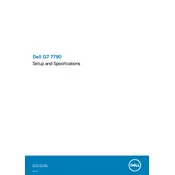
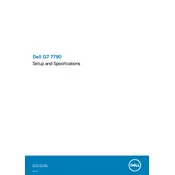
To upgrade the RAM, turn off your laptop and unplug it. Remove the back panel by unscrewing the screws, then locate the RAM slots. Carefully remove existing modules if necessary, and insert the new RAM sticks, ensuring they click into place. Replace the back panel and screws before powering on the laptop.
Ensure the vents are not blocked and clean any dust from the fans using compressed air. Consider using a cooling pad. Check for any intensive applications running in the background and close them if not needed. Updating the BIOS and drivers may also help manage the thermal performance.
Reduce screen brightness, close unnecessary programs, and disable Bluetooth and Wi-Fi when not in use. Use the Dell Power Manager to switch to battery saver mode, and ensure your system is updated to optimize battery efficiency.
Check if the power adapter is connected properly and the power indicator is on. Remove any peripheral devices and attempt a hard reset by holding the power button for 15 seconds. If the issue persists, try running the Dell ePSA diagnostics by pressing F12 during startup.
Connect the external monitor to the laptop via HDMI or DisplayPort. Then, press 'Win + P' and select the desired display mode, such as 'Duplicate' or 'Extend'. Ensure the correct input source is selected on the external monitor.
Go to 'Settings' > 'Update & Security' > 'Recovery'. Under 'Reset this PC', click 'Get started' and choose to keep or remove your files. Follow the on-screen instructions to complete the reset process.
Visit the Dell Support website, enter your laptop model, and download the latest drivers. Alternatively, use the Dell SupportAssist software to automatically check for and install updates.
Check for background applications consuming resources using Task Manager. Run a virus scan and perform disk cleanup. Consider upgrading RAM or switching to an SSD if not already in use. Also, ensure your system and drivers are up-to-date.
Restart your router and laptop. Ensure Wi-Fi is enabled on your laptop. Update the Wi-Fi driver via Device Manager. Run the Windows Network Troubleshooter by going to 'Settings' > 'Network & Internet' > 'Status'.
Regularly clean the keyboard, touchpad, and vents using compressed air. Install updates for the operating system and software. Backup important data frequently. Use a surge protector to protect against power surges.