Dell G5 15 5587 Setup Guide
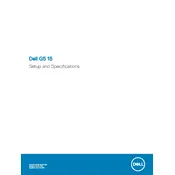
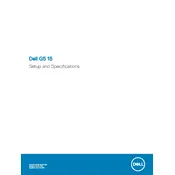
To update the BIOS, go to the Dell Support website, enter your service tag, and download the latest BIOS update. Follow the on-screen instructions to install the update, ensuring your laptop is connected to a power source during the process.
First, check if the laptop is connected to a power source and the power adapter is working. Try performing a hard reset by removing the battery and AC adapter, then pressing and holding the power button for 15 seconds. Reconnect the battery and power adapter, then try turning it on again.
Ensure that your graphics drivers are up to date, adjust in-game settings to lower graphics quality, and close unnecessary background applications to free up system resources. Consider upgrading RAM or installing an SSD for better overall performance.
Turn off the laptop and disconnect all power sources. Use a can of compressed air to blow dust out of the vents. For a more thorough cleaning, you may need to remove the bottom cover to access the fan directly. Ensure you are grounded to prevent static damage.
Go to Settings > Update & Security > Recovery. Under "Reset this PC," select "Get started" and choose the option to either keep your files or remove everything. Follow the prompts to complete the reset process.
Ensure that Wi-Fi is enabled, restart your router, and try reconnecting to the network. Run the Windows Network Troubleshooter and update the wireless network drivers. Check for any interference from other devices and ensure the correct password is entered.
Ensure that the vents are not blocked and clean any dust from the fan and vents. Use a cooling pad to improve airflow and avoid using the laptop on soft surfaces. Check for and close any unnecessary background applications that may be causing high CPU usage.
Turn off the laptop and disconnect all power sources. Remove the screws securing the bottom cover and lift it off. Disconnect the battery cable from the motherboard, remove the screws securing the battery, and carefully remove the battery. Reverse the process to install the new battery.
Turn off the laptop and disconnect all power sources. Remove the screws securing the bottom cover and gently lift it off. Locate the RAM slots, unlock the clips, and remove the existing RAM modules if needed. Insert the new RAM by aligning the notch and pressing down until it clicks into place.
Restart your laptop and press the F12 key when the Dell logo appears to enter the Boot Menu. Select "Diagnostics" from the menu and follow the on-screen instructions to run the tests. The diagnostics will check the hardware components and report any issues found.