Dell G3 3579 Setup Guide
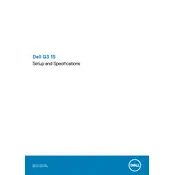
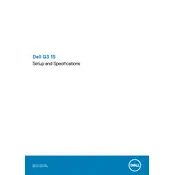
To upgrade the RAM on your Dell G3 3579, first ensure the laptop is powered off and disconnected from any power source. Remove the back panel by unscrewing the screws and gently prying it open. Locate the RAM slots, remove the existing RAM by pushing the clips on either side, and insert the new RAM module until it clicks into place. Reattach the back panel and screws, then power on the laptop to check the new RAM configuration in the BIOS.
If your Dell G3 3579 won't turn on, start by checking the power source and ensure the charger is properly connected. Try performing a hard reset by removing the battery and AC adapter, and then holding the power button for 15 seconds. Reconnect the battery and power adapter, then try turning on the laptop again. If the issue persists, consider seeking professional repair services.
To clean the fan on your Dell G3 3579, turn off the laptop and disconnect it from any power source. Remove the back panel by unscrewing the screws. Use compressed air to blow dust out of the fan and vents. Avoid using a vacuum as it can create static electricity. Reattach the back panel and screws before powering the laptop back on.
To improve battery life on your Dell G3 3579, reduce the screen brightness, disable unnecessary background applications, and adjust the power settings to a balanced or power saver mode. Additionally, consider disabling Wi-Fi and Bluetooth when not in use, and unplugging peripherals that consume power.
To update the BIOS on your Dell G3 3579, visit the Dell Support website and enter your laptop's service tag. Download the latest BIOS update file and save it to your desktop. Close all applications, and run the BIOS update file as an administrator. Follow the on-screen instructions to complete the update process. Ensure that your laptop is connected to a power source throughout the update.
To fix overheating issues on your Dell G3 3579, ensure the vents and fans are clean and unobstructed. Use a cooling pad to improve airflow, and avoid using the laptop on soft surfaces. You can also adjust the power settings to reduce performance demands or use software to monitor and control fan speeds.
If the touchpad on your Dell G3 3579 is not working, first check if it is disabled by pressing the function key combination (usually Fn + F7 or F9). If the issue persists, update or reinstall the touchpad drivers from the Device Manager. If there's still no response, boot into Safe Mode to check if a software conflict is causing the issue.
To connect your Dell G3 3579 to an external monitor, use an HDMI cable to connect the laptop to the monitor. Once connected, press the Windows key + P to open the projection menu and select the display mode you prefer, such as Duplicate, Extend, or Second screen only.
To perform a factory reset on your Dell G3 3579, back up all important data. Restart the laptop and press F8 until the Advanced Boot Options menu appears. Select 'Repair Your Computer' and log in as an administrator. Choose 'Dell Factory Image Restore' from the System Recovery Options and follow the prompts to complete the reset.
Recommended maintenance practices for your Dell G3 3579 include regularly cleaning the keyboard and screen, updating your operating system and drivers, backing up important data, and checking for malware. Additionally, ensure proper ventilation and avoid exposing the laptop to extreme temperatures.