Dell DJ 2 Setup Guide
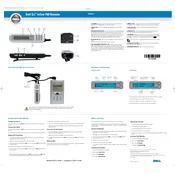
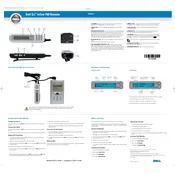
To transfer music, connect your Dell DJ 2 Player to your computer using the provided USB cable. Open your media management software, such as Windows Media Player or Creative MediaSource, select the files you want to transfer, and drag them to your device.
If your device does not turn on, first ensure it is fully charged by connecting it to a power source. If it still does not turn on, try resetting the player by holding down the power button for about 15 seconds.
To reset to factory settings, navigate to the settings menu on your player, select 'System', and then choose 'Reset'. Confirm the reset when prompted.
To update the firmware, visit the Dell support website, download the latest firmware for your model, and follow the instructions provided to install it using your computer.
Ensure the USB cable is properly connected and try using a different USB port. If the problem persists, reinstall the driver for the player from the Dell support site.
The Dell DJ 2 Player is primarily designed for Windows systems. However, you can use third-party software like XNJB to transfer files between a Mac and your player.
To extend battery life, reduce the screen brightness, minimize the use of features like the equalizer, and turn off the player when not in use. Regularly fully charge and discharge the battery.
The Dell DJ 2 Player supports MP3, WMA, and WAV file formats. Ensure your music files are in one of these formats for compatibility.
Use your media management software to create and organize playlists on your computer. Sync these playlists to your Dell DJ 2 Player by dragging them to the device within the software interface.
If your device freezes, perform a soft reset by holding the power button for about 15 seconds until the device restarts. This should not erase any data.