Dell ChengMing 3991 Setup Guide
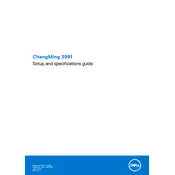
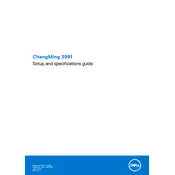
To set up your Dell ChengMing 3991, connect the power cable, monitor, keyboard, and mouse. Turn on the PC and follow the on-screen instructions to complete the Windows setup process.
Ensure the power cable is securely connected to both the desktop and the power outlet. Check the power button and confirm the outlet is working by testing another device. If the issue persists, contact Dell support.
Upgrade the RAM or replace the hard drive with an SSD. Ensure your system is free from malware and that unnecessary startup programs are disabled. Regularly update your drivers and operating system.
To perform a factory reset, access the Recovery Options in Windows settings, then select 'Reset this PC'. Follow the prompts to restore the system to its original factory settings.
Regularly clean dust from the vents and fans using compressed air. Keep your software updated, and run regular antivirus and malware scans. Backup important data periodically.
Click on the Wi-Fi icon in the taskbar, select your network, and enter the password. Ensure that the Wi-Fi adapter is enabled in the Network and Sharing Center.
Ensure the desktop is placed in a well-ventilated area, clean dust from the vents, and check that all fans are functioning. Consider using a cooling pad or additional fans if necessary.
Power off the desktop and unplug all cables. Open the case, remove the existing graphics card, and insert the new one into the PCIe slot. Secure it with screws, close the case, and reconnect all cables. Install the necessary drivers after booting up.
Check that the speakers or headphones are properly connected. Ensure the audio device is not muted and the volume is up. Update the audio drivers from the Device Manager.
Visit the Dell Support website and download the latest BIOS update for the ChengMing 3991. Follow the provided instructions to safely install the BIOS update.