Dell ChengMing 3988 Setup Guide
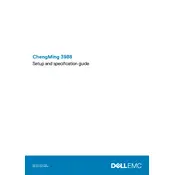
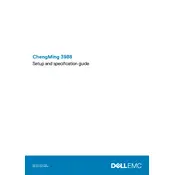
To perform a factory reset, restart your computer and press F8 until the Advanced Boot Options menu appears. Select "Repair Your Computer," and then choose "Dell Factory Image Restore." Follow the on-screen instructions to complete the reset.
First, ensure that the power cable is securely connected to both the desktop and the power outlet. Check for any visible damage to the cable. If the issue persists, try a different power outlet or cable. If the computer still doesn't turn on, contact Dell support for further assistance.
To upgrade the RAM, first power off your desktop and unplug all cables. Open the side panel by removing the screws at the back. Locate the RAM slots and carefully insert the new RAM module, ensuring it clicks into place. Reassemble the desktop, reconnect the cables, and power it on.
Ensure the desktop is placed in a well-ventilated area. Clean any dust from the vents, fans, and interior components using compressed air. Check that all fans are functioning properly and consider adding additional cooling solutions if necessary.
Visit the Dell Support website and enter your desktop's service tag. Download the latest BIOS update and follow the on-screen instructions to install it. Ensure your desktop remains powered on and connected to an uninterrupted power source during the update.
Check if the network cable is properly connected to the desktop and router. Restart both devices and run the Windows Network Troubleshooter. If the issue persists, update the network drivers via the Device Manager or Dell Support website.
Power off and unplug the desktop. Use a microfiber cloth to wipe the exterior and compressed air to blow out dust from vents and internal components. Avoid using liquid cleaners or solvents that could damage the components.
Use the Windows Backup and Restore feature or third-party software to create a backup of your data. Store the backup on an external hard drive or cloud storage. Regularly update your backup to protect against data loss.
Power off the desktop and disconnect all cables. Open the side panel and locate the PCI-E slot. Remove the existing graphics card if present, and insert the new card into the slot. Secure it with screws, reassemble the desktop, and reconnect the cables. Install the necessary drivers after powering it on.
Check for unnecessary startup programs and disable them. Run a virus scan to eliminate malware. Consider upgrading RAM or switching to an SSD for better performance. Regularly clean up disk space and keep your software updated.