Dell ChengMing 3980 Setup Guide
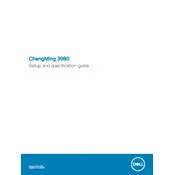
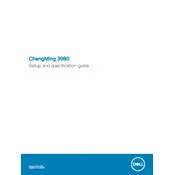
To connect an additional monitor, locate the HDMI or VGA port on the back of your Dell ChengMing 3980 Desktop. Connect your monitor using the appropriate cable. Then, use the display settings on your operating system to configure the dual monitor setup.
First, ensure that the power cable is securely connected to both the desktop and the power outlet. Verify that the outlet is functional by testing it with another device. If the problem persists, try using a different power cable or contact Dell support for further assistance.
To upgrade the RAM, power down the desktop and unplug all cables. Open the case by removing the side panel. Locate the RAM slots on the motherboard and insert the new RAM modules firmly into place. Reassemble the case and reconnect the cables before powering the system back on.
Your desktop might be running slow due to a lack of available memory, a fragmented hard drive, or malware. Try closing unnecessary programs, running a disk cleanup, defragmenting your hard drive, and scanning for viruses. Consider upgrading the RAM for better performance.
To reset the BIOS, restart your computer and press the F2 key during the Dell logo to enter the BIOS setup. Once in the BIOS menu, look for the option to reset to default settings, usually under the 'Exit' or 'Maintenance' tab. Save changes and exit.
To clean the interior, shut down the desktop and unplug all cables. Open the case by removing the side panel. Use compressed air to gently blow out dust from components, starting from the top down. Ensure that fans and heat sinks are free of dust. Close the case and reconnect the cables.
Visit the Dell Support website and enter your desktop's service tag. Navigate to the 'Drivers & Downloads' section, select the appropriate driver category, and download the latest drivers. Follow the installation instructions provided on the website.
To replace the hard drive, power off the desktop and disconnect all cables. Open the case and locate the hard drive bay. Unscrew and remove the old hard drive, then install the new drive in the same position. Secure it with screws, close the case, and reconnect the cables.
To perform a factory reset, go to 'Settings' > 'Update & Security' > 'Recovery'. Under 'Reset this PC', select 'Get started' and follow the prompts to reset your system. Ensure you back up important data before proceeding, as this process will erase all personal files.
Ensure that the desktop is placed on a hard, flat surface to allow proper ventilation. Check for dust buildup inside the case and clean it if necessary. If the noise persists, consider replacing the fan or consulting a technician if you are not comfortable doing it yourself.