Dell Alienware M17 R3 Setup Guide
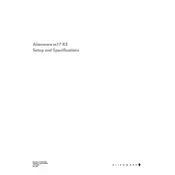
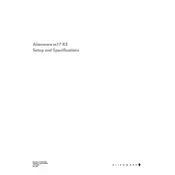
To improve battery life, reduce screen brightness, close unnecessary applications, use the 'Battery Saver' mode in Windows, and update your drivers to the latest version available from Dell's support website.
Ensure that the laptop is on a hard, flat surface for proper ventilation. Clean the vents with compressed air, update your BIOS and drivers, and consider using a cooling pad. If the problem persists, check thermal paste and fan functionality.
To perform a factory reset, go to Settings > Update & Security > Recovery, and select 'Get Started' under 'Reset this PC'. Follow the prompts to complete the reset process.
First, power off your laptop and disconnect all peripherals. Open the back panel using a screwdriver. Locate the RAM slots, remove the existing RAM by releasing the side clips, and insert the new RAM modules. Ensure they are properly seated. Reattach the back panel and power on the laptop.
Check if Wi-Fi is enabled on your laptop. Restart your router and laptop. Update your Wi-Fi drivers through Device Manager. If the issue persists, reset your network settings by going to Settings > Network & Internet > Status > Network reset.
Visit the Dell website and navigate to the support section. Enter your laptop's service tag, and download the latest graphics driver available. Follow the installation instructions provided with the driver package.
Try reinstalling the Alienware Command Center by downloading the latest version from Dell's support website. Ensure that all related services are running and that your system is up to date.
Turn off the laptop and disconnect it from power. Use compressed air to remove dust and debris from between the keys. For deeper cleaning, use a slightly damp microfiber cloth. Avoid using liquid cleaners directly on the keyboard.
Use an external hard drive or cloud storage service to back up important files. You can also use Windows Backup and Restore feature found in Control Panel to create system images and backup files.
Check if the power adapter is connected and working. Perform a hard reset by disconnecting the battery and power adapter, then press and hold the power button for 30 seconds. Reconnect the battery and adapter, and try powering on the laptop. If it fails, seek professional technical support.