Dell Alienware M17 Setup Guide
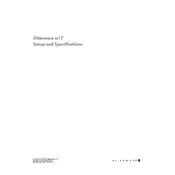
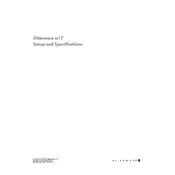
To improve performance, ensure your graphics drivers are up to date, adjust in-game settings for optimal performance, and consider upgrading RAM or storage if needed. Additionally, using the Alienware Command Center, you can optimize thermal profiles and overclock settings.
Ensure the laptop vents are clean and not obstructed. Use the Alienware Command Center to adjust thermal profiles. Consider using a cooling pad and ensure the laptop is on a hard, flat surface during use.
To perform a factory reset, restart your laptop and press F8 before the Windows logo appears. Select 'Repair Your Computer', then choose 'AlienRespawn' or 'Dell Backup and Recovery' to restore to factory settings.
Check if the power outlet is functional, inspect the power adapter and cable for damage, and ensure the connection to the charging port is secure. If the problem persists, try a different charger or contact support.
Power off the laptop and disconnect all cables. Remove the bottom panel using a screwdriver. Locate the RAM slots and insert compatible RAM sticks. Reattach the panel and power on the laptop to check if the upgrade is recognized.
Update your graphics drivers and check the refresh rate settings. If the issue persists, try connecting to an external monitor to check if it’s a screen or GPU problem. Contact support if the issue is unresolved.
Connect the monitor to the laptop using a compatible cable (HDMI, DisplayPort, etc.). Press 'Fn + F8' to switch display modes or configure display settings in Windows settings under 'Display'.
Use the Alienware Command Center to customize the keyboard lighting. Alternatively, press 'Fn + F12' to toggle the backlit keyboard on or off.
Check for malware using antivirus software, clear unnecessary startup programs, and ensure your disk is not full. Consider upgrading hardware like RAM or SSD for improved performance.
Restart your router and laptop. Ensure Wi-Fi is enabled on the laptop, update network drivers, and check for any Windows updates. If the issue persists, reset the network settings.