Dell Alienware M15 R2 Setup Guide
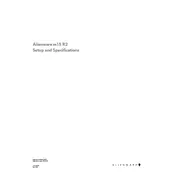
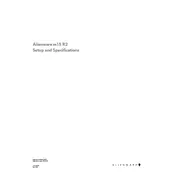
To perform a factory reset on your Dell Alienware M15 R2, restart your laptop and press F8 repeatedly until you see the Advanced Boot Options menu. Select 'Repair Your Computer', then 'Troubleshoot', and finally 'Reset this PC'. Follow the on-screen instructions to complete the reset process.
First, verify that the power outlet is functioning. Check the power adapter and cable for any visible damage. Confirm that the connection between the power adapter and the laptop is secure. If the issue persists, perform a BIOS update and test with a different compatible power adapter if available.
To improve battery life, reduce screen brightness, use the 'Battery Saver' mode, close unnecessary applications, and disconnect peripherals when not needed. Additionally, keep the system BIOS and drivers updated to ensure optimal power management.
Ensure that the vents are not blocked and the laptop is placed on a hard, flat surface. Clean the vents with compressed air to remove dust buildup. Adjust the power settings to reduce performance if necessary and consider using a cooling pad.
Visit the Dell Support website and enter your laptop's service tag. Navigate to the 'Drivers & Downloads' section and find the latest graphics driver for your model. Download and install the driver, following the provided instructions.
Ensure that the laptop is free from malware by running a full system scan. Remove unnecessary startup programs and files to free up system resources. Consider upgrading the RAM or switching to an SSD for better performance.
Connect the external monitor using an HDMI or DisplayPort cable. Press 'Windows + P' and select the desired display mode (Duplicate, Extend, or Second screen only). Ensure that the monitor is powered on and set to the correct input source.
Check the Alienware Command Center and ensure that the backlight settings are enabled. If the problem persists, update the keyboard driver and BIOS. If the issue is still unresolved, contact Dell support for further assistance.
Turn off the laptop and disconnect all peripherals. Remove the bottom panel by unscrewing it, then locate the RAM slots. Carefully remove the existing RAM modules and replace them with new ones, ensuring they are securely seated. Reassemble and power on the laptop.
Start by restarting your laptop and router. Check if the Wi-Fi is enabled and airplane mode is off. Update the Wi-Fi driver via the Device Manager. If issues persist, reset the network settings by going to 'Settings' > 'Network & Internet' > 'Status' > 'Network reset'.