Dell Alienware M15 Setup Guide
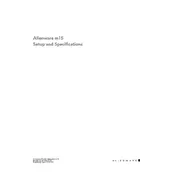
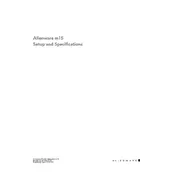
To improve battery life, reduce screen brightness, close unnecessary background applications, and enable battery saver mode. Regularly updating your system drivers and BIOS can also help enhance battery efficiency.
Ensure that the laptop is on a hard, flat surface to allow proper ventilation. Clean the air vents with compressed air to remove dust buildup. Additionally, consider using a cooling pad and updating BIOS and thermal drivers to improve thermal management.
To perform a factory reset, go to Settings > Update & Security > Recovery. Under 'Reset this PC', click Get Started and follow the prompts. Ensure you backup your data before proceeding as this will erase all files.
Check for malware using antivirus software, uninstall unused programs, and disable startup programs to enhance performance. Upgrading RAM or switching to an SSD can also significantly improve speed.
Use an HDMI or DisplayPort cable to connect your laptop to the external monitor. Adjust display settings by right-clicking on the desktop, selecting Display Settings, and configuring the display options as needed.
Visit the Dell Support website and enter your service tag to find the latest drivers for your model. Download and install the required drivers, and use the Dell SupportAssist tool for automated updates.
Open NVIDIA Control Panel, select 'Set up G-Sync', and check the box to enable G-Sync. Make sure your display supports G-Sync and that you have the latest NVIDIA drivers installed.
Check if the power adapter is properly connected and functioning. Perform a power drain by unplugging the adapter, removing the battery (if possible), and holding the power button for 30 seconds. Reconnect everything and try to power on again.
Turn off the laptop and disconnect all cables. Remove the back panel by unscrewing the screws. Locate the RAM slots and insert the new RAM module at a 30-degree angle, then press down until it clicks into place. Reattach the back panel.
Ensure your graphics drivers are up to date, adjust in-game settings for optimal performance, and use the Alienware Command Center to manage thermal and power profiles. Consider overclocking the GPU if supported and ensure adequate cooling.