Dell Alienware Aurora Manual
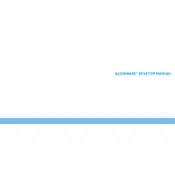
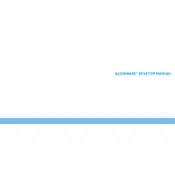
To update the BIOS, visit the Dell Support website, enter your service tag, and navigate to 'Drivers & Downloads'. Download the latest BIOS update, run the executable, and follow the on-screen instructions. Ensure your system is connected to a reliable power source during the update.
First, check the power cable and connections. Ensure that the power outlet is working. Try a different power cable if possible. If the issue persists, perform a power drain by unplugging the system and holding the power button for 30 seconds before reconnecting.
Use the Alienware Command Center to adjust thermal and power profiles. Ensure your graphics drivers are up to date, and adjust in-game settings for optimal performance. Consider upgrading RAM or adding an SSD if necessary.
Ensure the airflow is not obstructed and the vents are clean. Use compressed air to remove dust buildup. Check that all fans are operational and consider replacing thermal paste if the problem persists. Adjust fan settings in the Alienware Command Center for better cooling.
Go to Settings > Update & Security > Recovery, and select 'Get started' under 'Reset this PC'. Choose whether to keep your files or remove everything, then follow the prompts to complete the reset process.
Check for overheating issues and ensure the power supply unit is functioning correctly. Run hardware diagnostics using Dell SupportAssist. Update all drivers and BIOS to the latest versions.
Shut down and unplug the system. Open the case by removing the side panel. Locate the RAM slots and insert compatible RAM modules into the available slots, ensuring they click into place. Close the case and power on the system to check if the new RAM is recognized.
Yes, you can upgrade the graphics card. Check the power supply wattage and physical space for compatibility with the new card. Uninstall the existing drivers, power down the system, and replace the old card with the new one. Install the latest drivers for the new card after booting up.
Power down and unplug the system. Remove the side panel and use compressed air to gently blow dust away from components, focusing on fans and heat sinks. Avoid touching components directly to prevent static damage. Consider using an anti-static wrist strap.
Check that the network cable is securely connected and the router is functioning. Run the Windows Network Troubleshooter by going to Settings > Network & Internet > Status. Update network drivers via Device Manager and restart the system.