Dell Alienware Area-51 Manual
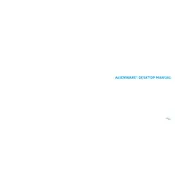
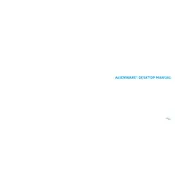
To upgrade the RAM, first ensure the desktop is powered off and unplugged. Open the case by removing the side panel screws. Locate the RAM slots on the motherboard, release the clips, and insert the new RAM modules. Ensure they are firmly seated and replace the side panel before powering the system back on.
Check the power cable connection and ensure the outlet is working. Verify that the power supply switch is on. If the issue persists, perform a power drain by holding the power button for 15 seconds with the system unplugged. Reconnect and try powering on again.
To perform a factory reset, restart your computer and press F8 repeatedly until the Advanced Boot Options menu appears. Select "Repair Your Computer" and follow the prompts. Choose "Dell Factory Image Restore" and proceed with the on-screen instructions to reset to factory settings.
Regularly clean the fans and air vents using compressed air to remove dust and debris. Ensure the system is powered off and unplugged before cleaning. Keep the desktop in a well-ventilated area to optimize cooling efficiency.
Visit the Dell Support website and download the latest BIOS update for your Alienware Area-51 model. Run the downloaded file and follow the on-screen instructions to complete the BIOS update. Ensure the system is connected to a reliable power source during this process.
First, try reinstalling the Alienware Command Center software by downloading the latest version from the Dell Support website. If the issue persists, check for available Windows updates and ensure that all relevant drivers are up to date.
Check your graphics card ports and connect each monitor using the appropriate cables (HDMI, DisplayPort, etc.). Once connected, right-click on the desktop, select "Display settings," and configure the display arrangement and settings according to your preference.
Check for programs running in the background and close unnecessary applications. Perform a disk cleanup and defragmentation. Ensure that your system is free from malware by running a full antivirus scan. Upgrading RAM or switching to an SSD can also improve performance.
Power off and unplug the desktop. Open the side panel and locate the hard drive bay. Unscrew and disconnect the current drive, then slide in the new drive, secure it, and reconnect the cables. Close the panel and power on the system to format and install your operating system.
Ensure that all fans are functioning correctly and that vents are unobstructed. Clean dust from inside the case and consider reapplying thermal paste to the CPU. Adjust the fan settings in the BIOS or using the Alienware Command Center to enhance cooling efficiency.